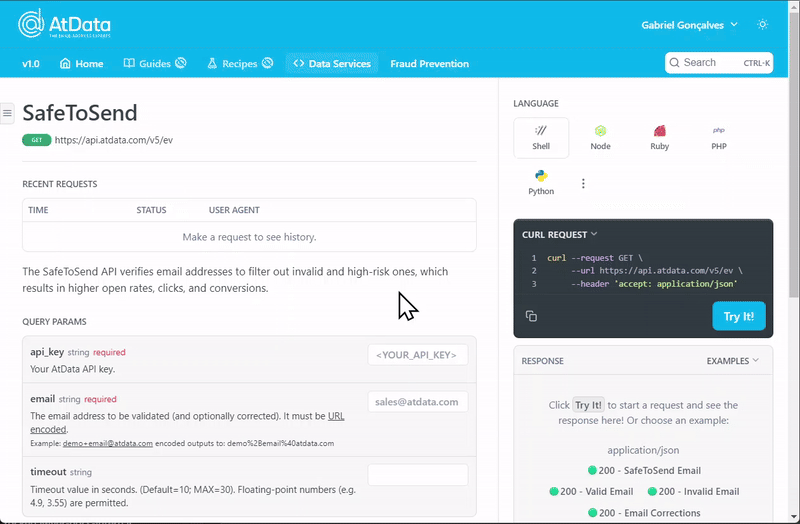This page provides a guide for newcomers to AtData's API documentation to understand how to find all the content and learn how to use its playground for API endpoints. It covers accessing the descriptions of API responses, finding the examples, adding parameters and authentication, and using the Try it button.
Using the API Playground
To use AtData's API playground, follow the process below:
- Navigate to an endpoint page.
- Fill in the required parameters, such as API keys and needed data, to execute the request.
- Click the Try it! button on the right side code block panel.
- See the response to the request in the response panel.
Below is shown an example of this process:
Playground Structure
Each API endpoint page will have a similar structure comprising the page's title and content, along with the endpoint's parameters, response schemas, code examples, and response examples.
Title and Description
The page title, a history of recent API requests you've tried within the documentation interface, followed by the page's content describing the endpoint's functionality.
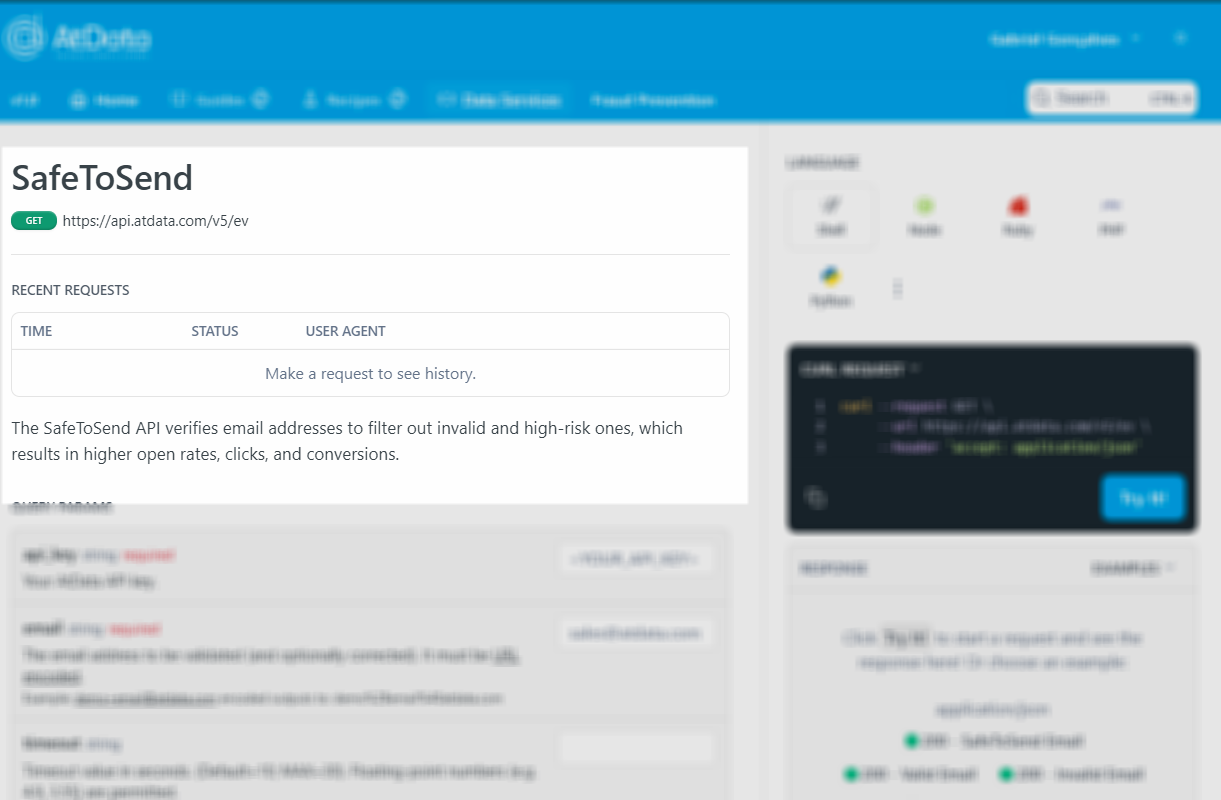
Request Parameters
This section presents the parameters required to use the endpoint. You can add values to these parameters in order to try executing the request directly from the playground. Most parameters will have example values that you can select to use when you click on the parameter field. The image below presents an example with path and body parameters, and a header to add your API key:
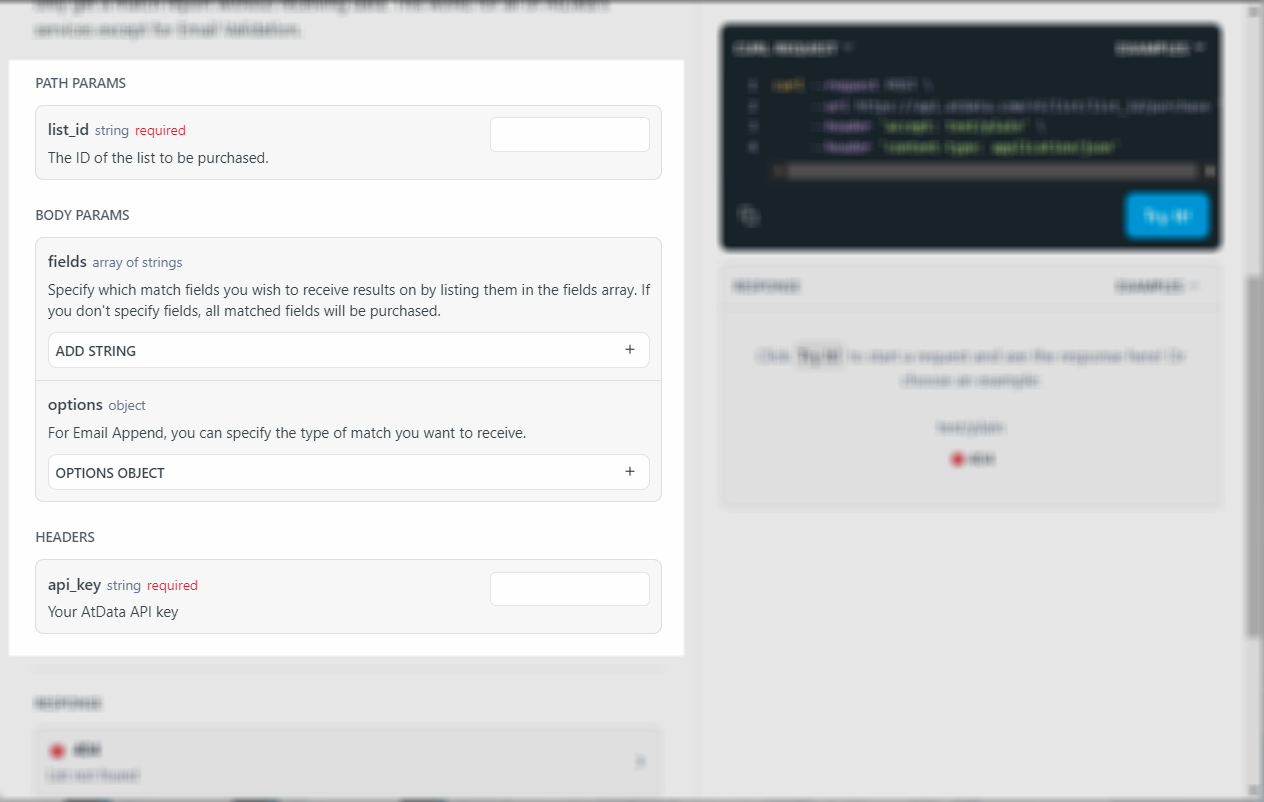
Response Schemas
The base schemas for the endpoint's response are located at the bottom of the screen. These present definitions for each response value for each documented HTTP response status code.
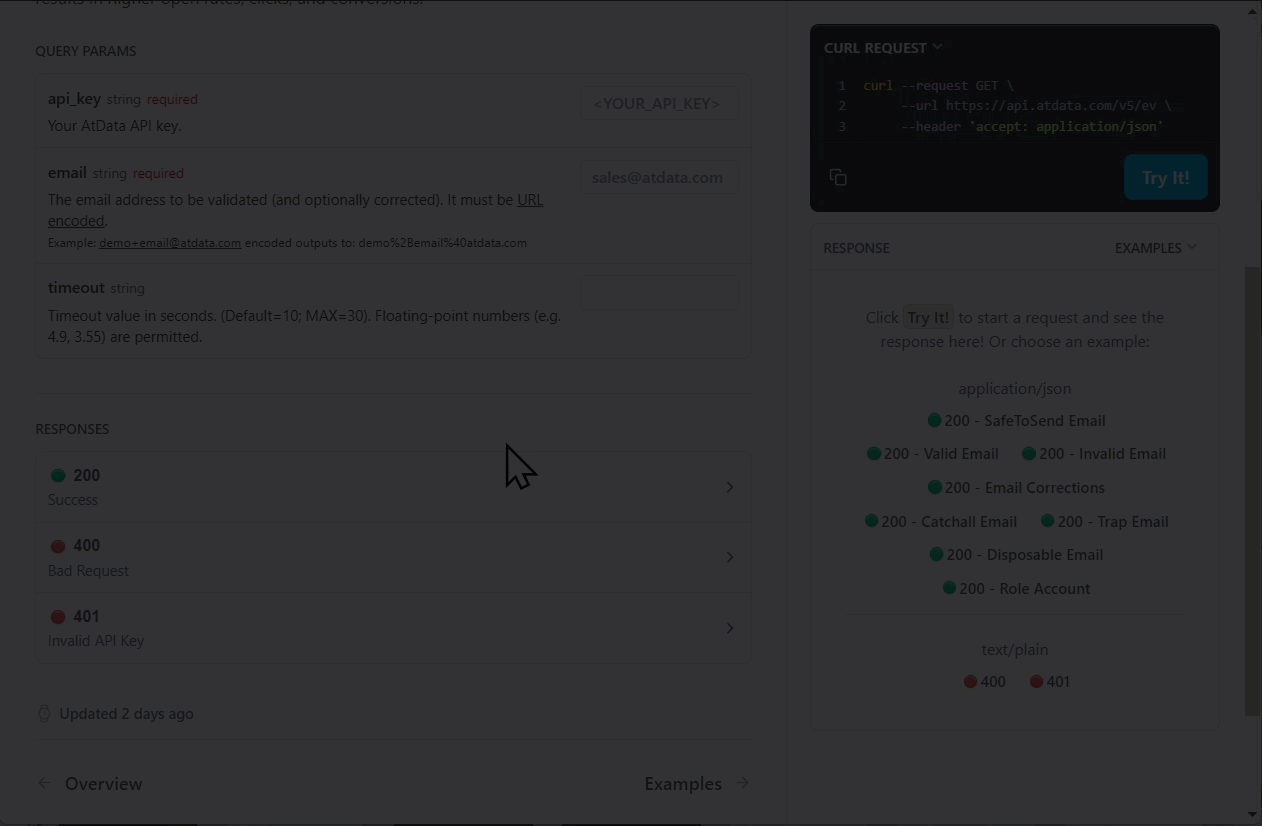
Response Schema Details
You can click on each status to find details for the response schema, as shown below:
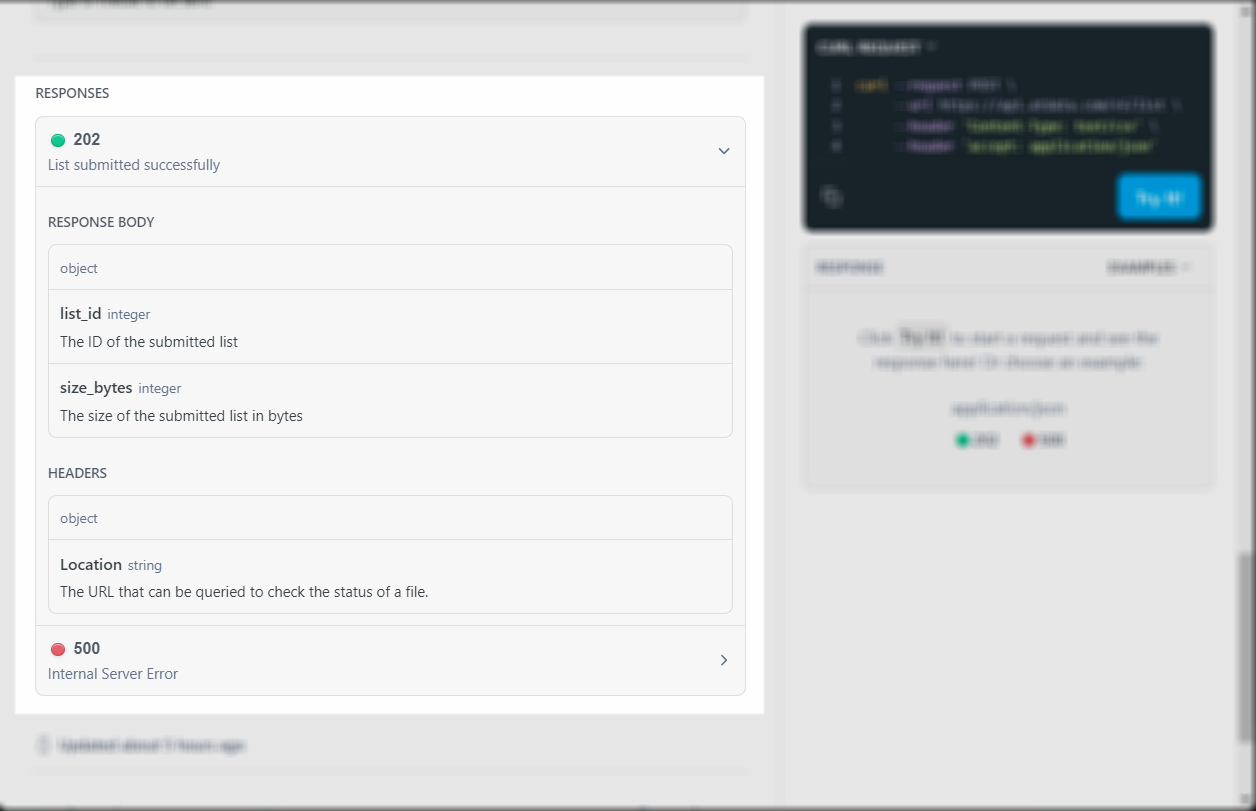
Programming Language Selector
We provide you code examples for different programming languages. These examples are all ready to execute the respective API endpoint request. You can flip through it and copy the resulting code for your preferred language.
The code block also has a Try it! button. After filling in the desired parameters for the endpoint on the left side of the page, you can click the button to perform the request directly from the documentation page. You'll also see a history of the request's you've made at the top of the page.
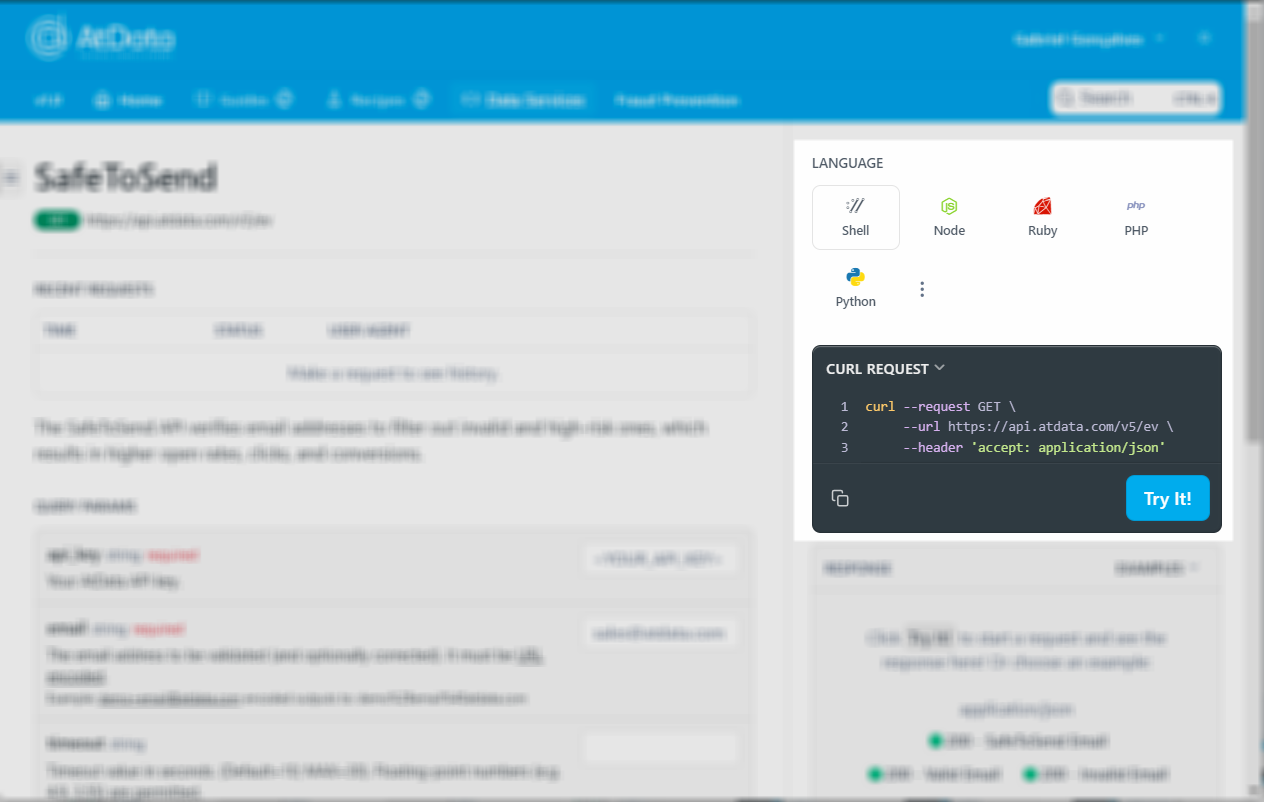
Request Examples
Readme's code example block may also present you with examples. This feature depends on each endpoint. This feature allows you to use a predefined request body to execute the request.
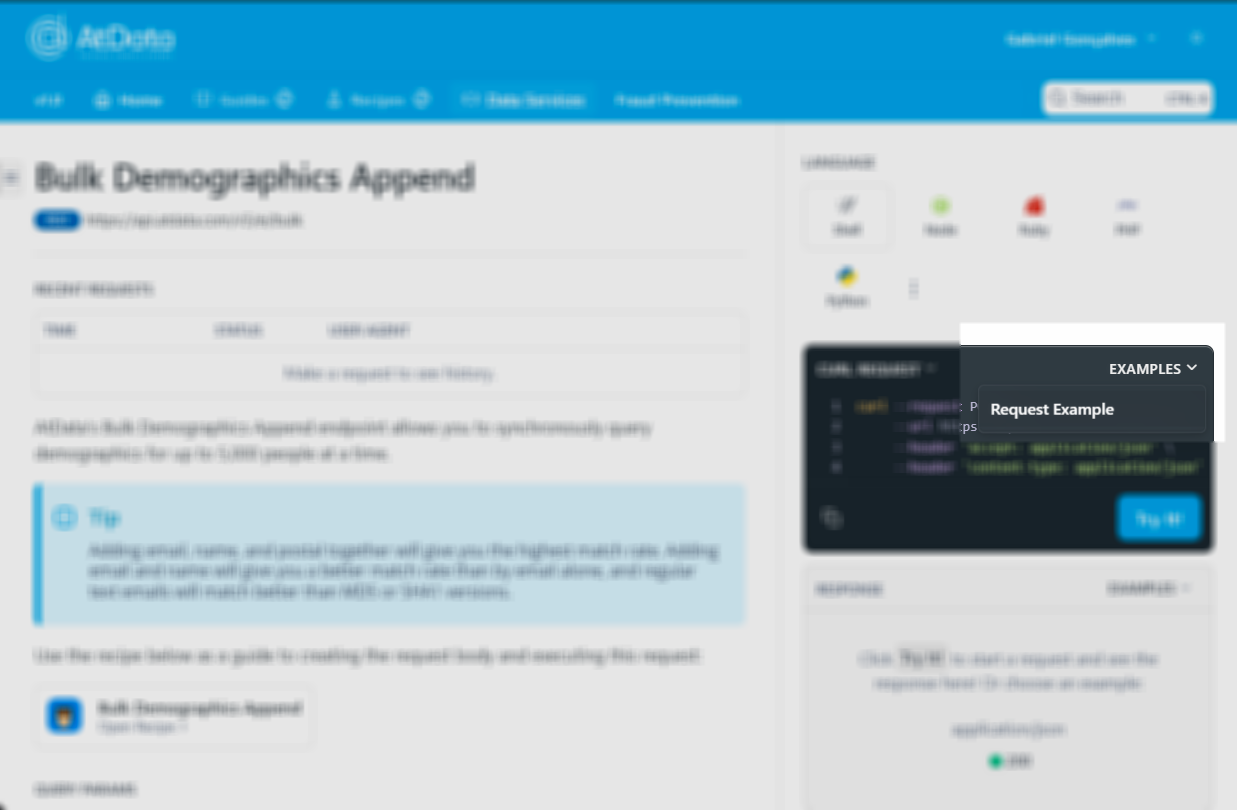
API Responses
At the end of the right-side panel, you will find a response block that presents all available predefined response examples. You can also view the response body for any request you try on Readme here. Below you can see how this feature works: